Smart Slider: Links and text layers
Once you have created your slide show there are a few more settings that will enhance its usefulness.
Let’s go to ‘Smart Slider’ in the main menu then select the slide show that we want to edit. If we hover over any of the slides the edit button will appear. Click on that:
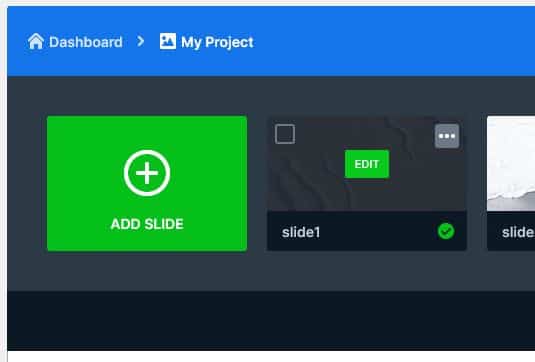
You will see a full size version of your slide with a box on top:

You might want to make your whole slide a link. Select the ‘Content’ tab then scroll down to the link option and add your link. Don’t forget to click ‘Save’ to commit your change!
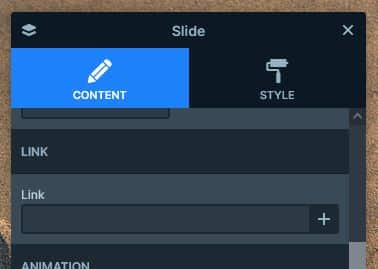
What if you want to add text? There are icons to the left allowing you to add headers, text, images, buttons and columns. If we click the header icon we can add our text in the box:

Adding a button is just as easy – click the icon that add the text (‘Label’) that you’d like to be displayed, and the link you’d like it to go to:

Each element has comprehensive style controls. We’ve made out text bigger:
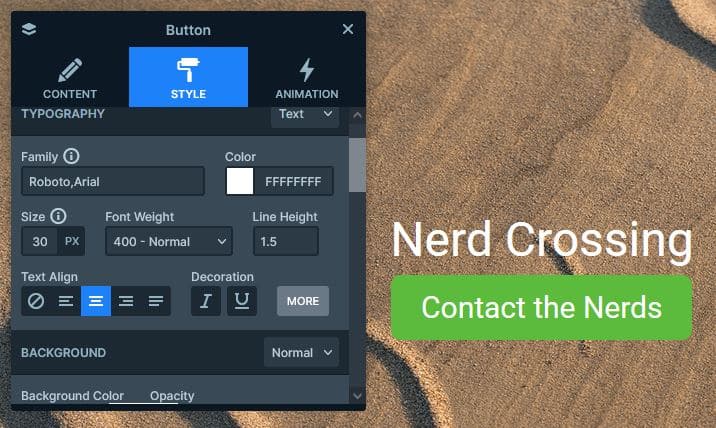
There are plenty of options built into Smart Slider for enhancing your slides. Should you need assistance with this or any other aspect of WordPress get in touch with the Nerds!
