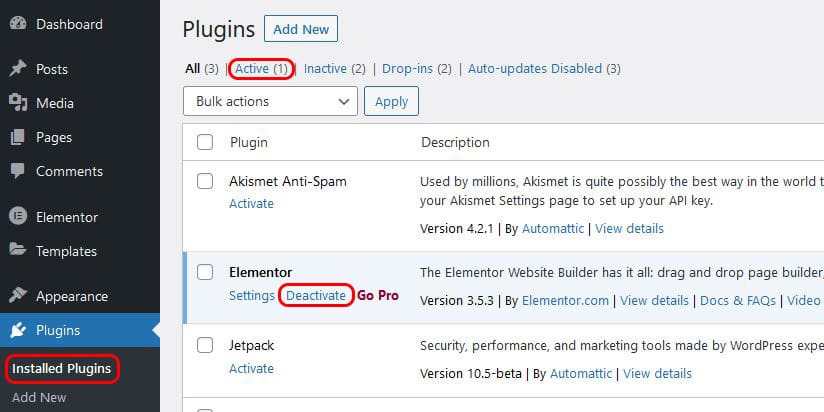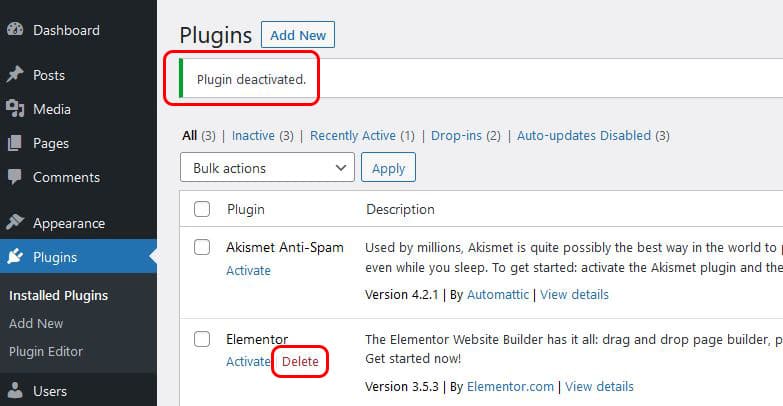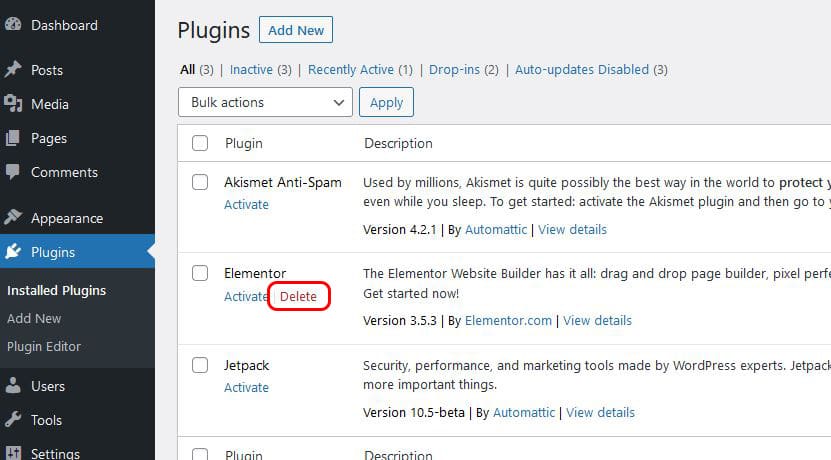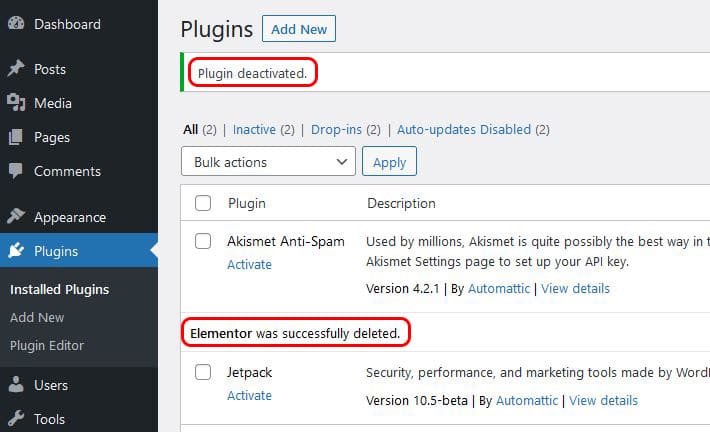Removing a WordPress plugin
If you want to remove a WordPress plugin that is in use it is a two part process:
NERD TIP: In most cases when you remove a plugin any database tables that the plugin created to hold data will remain. This is great if in the future you decide to install the plugin again all the settings and information that was added will still be there. If you need to remove these table if they held sensitive data or a huge quantity of entries, Nerd Crossing can assist.
Deactivating a Plugin
In WP Admin go to the list of plugins by selecting ‘Plugins’ in the left side menu:
This will display a list of all the plugins installed on your website. WordPress considers all the plugins that are in use on your website as ‘active’ and these will be show with a light blue background. If you have a lot of plugins they can be filter by active plugins using the filter at the top of the list.
For the plugin that you would like to remove, click on ‘Deactivate’. Once WordPress has done its thing it will display a ‘Plugin deactivated’ message and the ‘Deactivate’ option in the plugin list will change to ‘Delete’:
All that has happened by that action is that WordPress has removed a database entry that tells it to load the plugin or not. All the plugin files are still on your web server, allowing it to be easily reactivated again if needed. To remove these files you need to proceed and delete the plugin.
Uninstalling a Plugin
Navigate to the ‘Plugins’ page in WP-admin by selecting ‘Plugins’ in the left menu. Ensure that the plugin that you want to uninstall (delete) has been deactivated.
Click on ‘Delete’ in the plugin listing:
Once WordPress has done its magic (deleting the plugin files on your server) you will get a message confirming that the plugin has been removed and a similar message in the plugin listing: