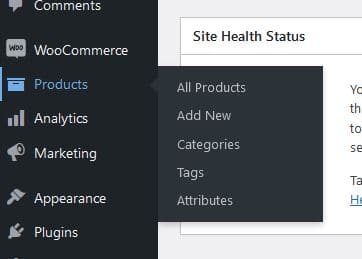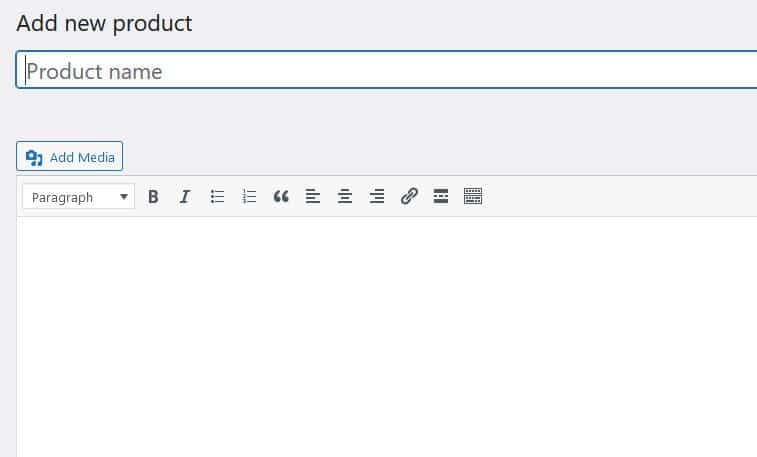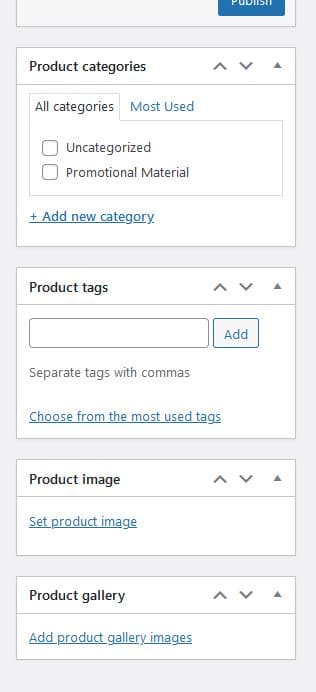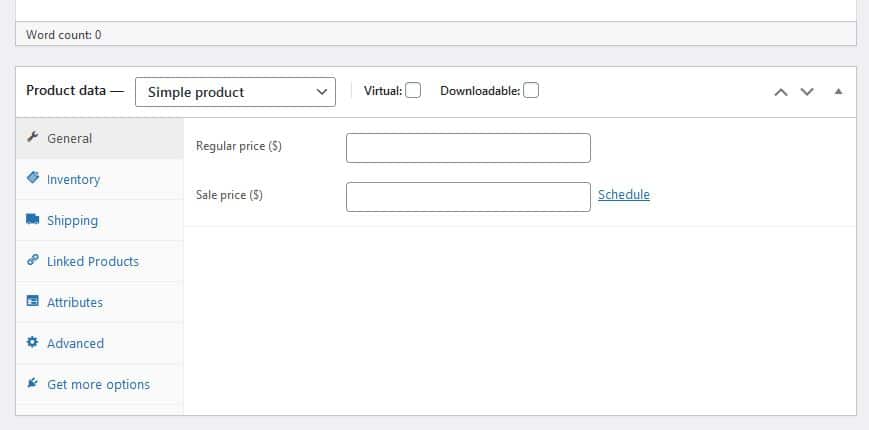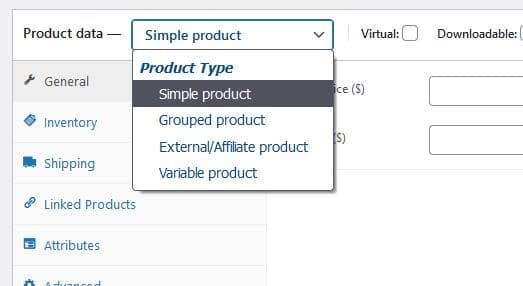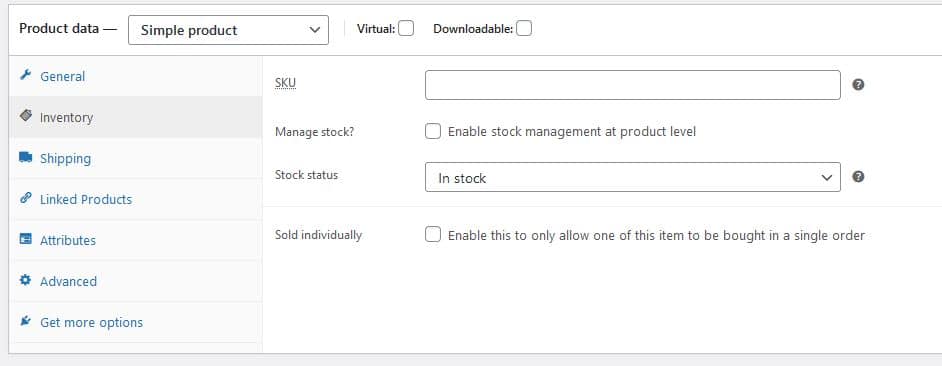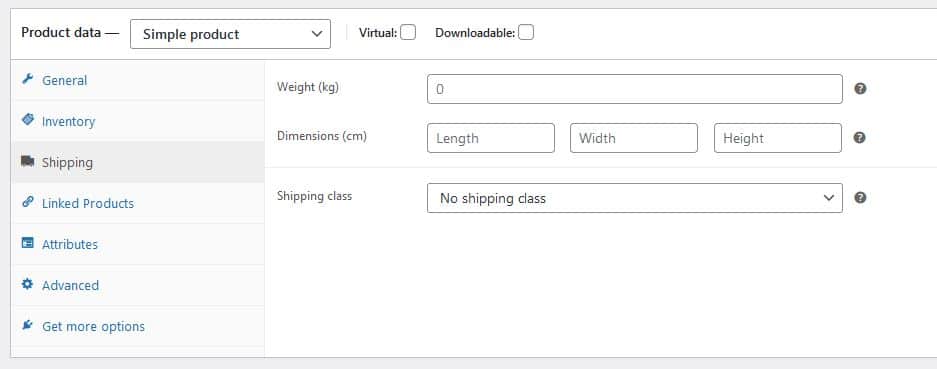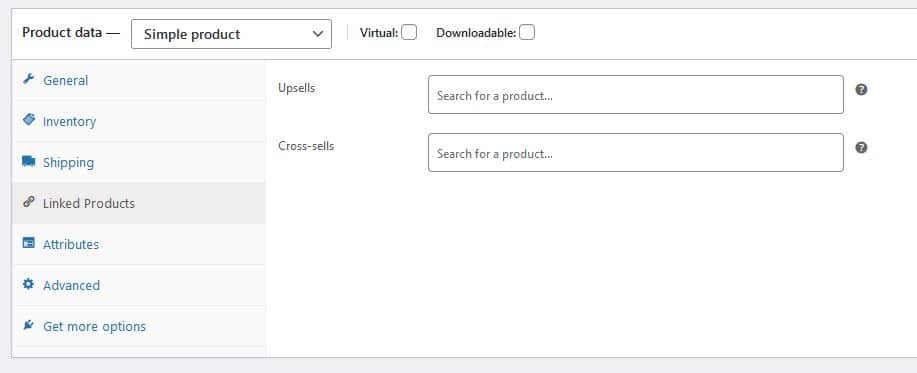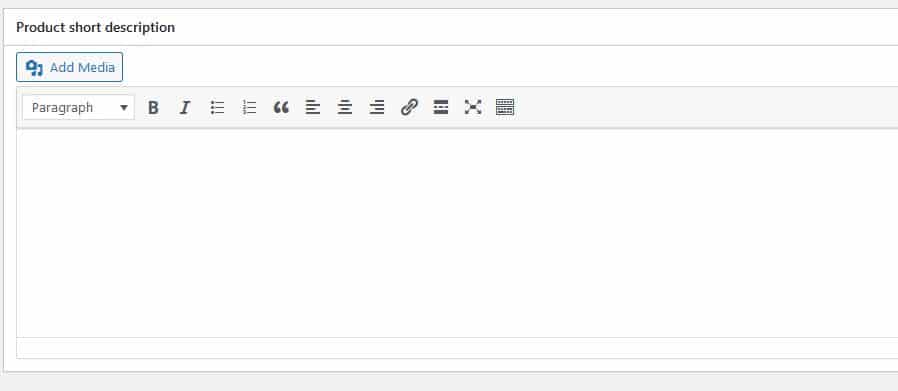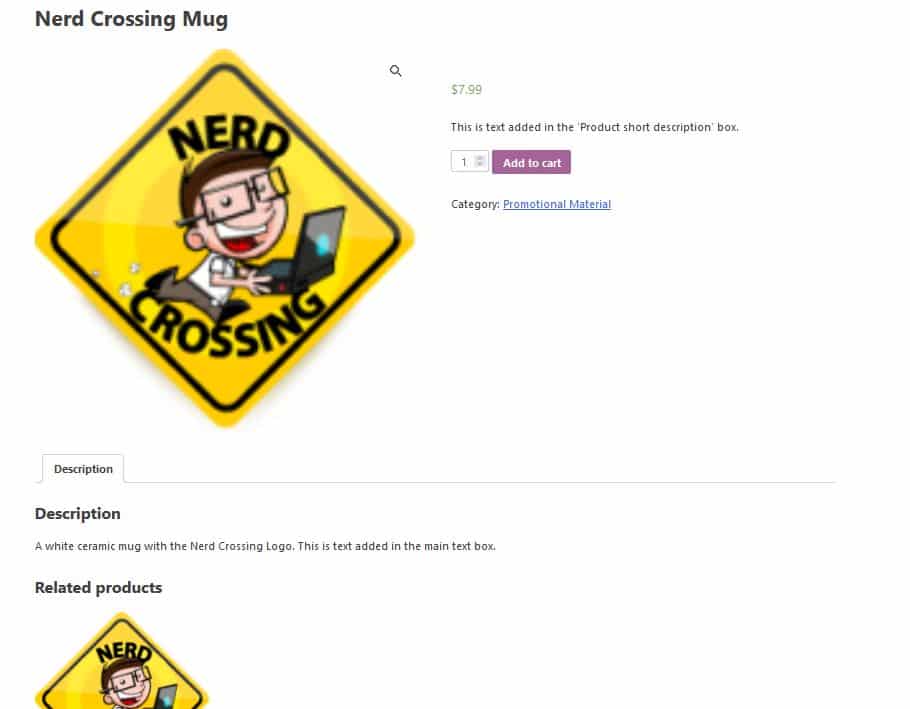Add a product
Adding a product to your WooCommerce e-commerce is simple and is very similar to adding a post or a page!
Under ‘Products’ in the left menu select ‘Add New’:
On the add product page add a title for your product and then a description the main text box:
In the right hand sidebar you can add the product to categories, add tags, the main product image and a product gallery:
Under the main text area are some of the key settings for your product.
Here you can set it to be a virtual or downloadable product, leave both unchecked if it is a physical product you will mail.
On the general tab you can set the Regular price, leave the Sale price blank unless the item is on sale:
This dropdown allows you to change the product type, the two common options are ‘Simple product’ and ‘Variable product’. A simple product is a product with no options, a variable product has options – maybe different colors or different sizes. We will cover variable products in another tutorial:
Inventory is optional, allowing you so set the SKU (stock-keeping unit), and control stock levels. You can also set is so customers are limited to one item per order:
Shipping lets you define the weight and size of the product. This ties in with your general WooCommerce settings for shipping, normally you will be connected to your shipper of choice and the shipping rates (and tax!) will be calculated dynamically based on these figures and the purchaser’s address:
Linked products is a handy tool for displaying related products on the product page:
The advanced tab allows you to add a note to be sent to the buyer, define the menu order the item is shown, and whether to allow your customers to add product reviews:
Finally, there is another text box that allows you to add a ‘Product short description’:
Here is a sample completed product page. Note the short description is what is seen first, to the right of the image. The main description is further down the page:
Note that this is using the default layout, your product page could look very different depending on your theme.
Finally – don’t forget to click ‘Save Product’ in the upper right of the page!
If you need assistance in creating products or with any aspect of WooCoommerce or WordPress our experienced team at Nerd Crossing are here to help!