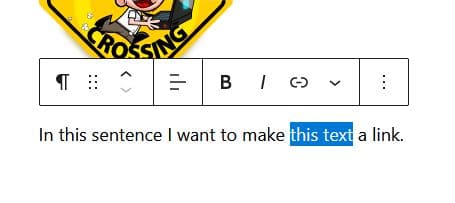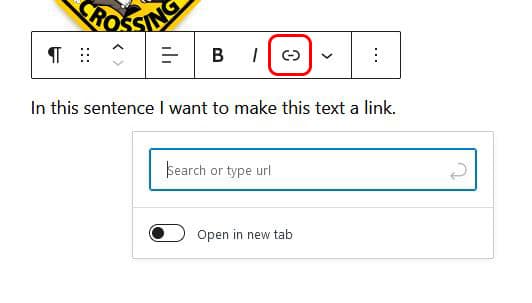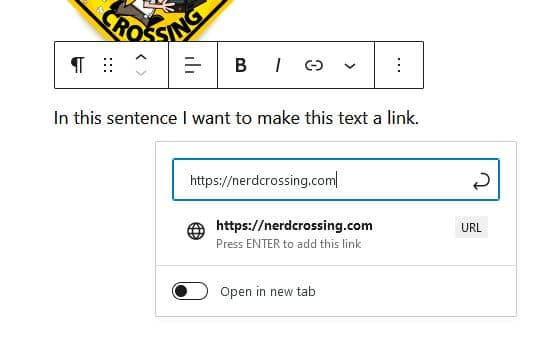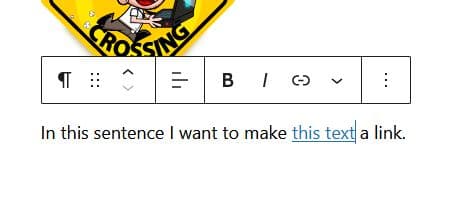Add / Edit Links
Do you want to add or edit a link on your WordPress website? This page shows you how to do this using the default WordPress block editor.
First, navigate to the page you want to edit or add the link to.
Adding a Link
While were are many different kinds of blocks that can be added to create a page, there is no block for ‘link’. But many blocks such as paragraph, heading, list and images have a link option within them. In our example I have added some text using the paragraph box:
Next select the words in the text that you want to make a link:
Then select the link icon which looks like a chain, and a box will appear:
If you want to link to another page you have already created, start typing the page title and a list will appear and you can select the page; if you want to link to another website enter the URL. There is an option to open the link in a new tab – often used when you are linked to an external website so that users can easily return to your website.
You must then press ENTER or click the arrow on the right side of the URL box to add the link:
The text will now show as a link. Don’t forget to click the ‘Update’ button at the top right of the edit page to save the change!
Editing a Link
If you want to edit an existing link, just click on the link and the link details will appear. Click the pencil icon to edit the URL or the unlink icon to remove the link: