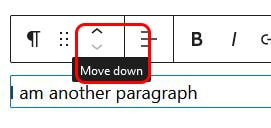Moving WordPress Blocks
Sometimes you’ve created a page and then you decide that you would like to rearrange the content. The block editor in WordPress makes it easy to move blocks around.
If you want to move several blocks together consider forming them into a group – a single group containing many elements can be used in the same way outlined here.
The move controls
If you click on a block in the editor a toolbar will appear. Providing you have more that one block on the page there were will two icons in the toolbar that will let you change the order of your blocks.

Moving Blocks by dragging
The first – the six dots – will let you simply drag the block into a new position.
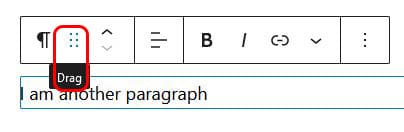
Hover over the dots and your mouse icon will change to a little hand. Hold down the mouse button then drag the block to its new position. A blue line will appear showing you the places you can drop it (by releasing the mouse button):
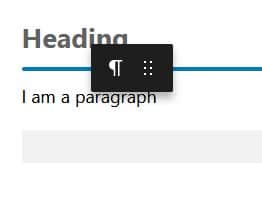
Moving Blocks using the Arrows
The second option is a simple pair of up and down arrows which will move the block one position up or down, depending on which arrow you click: