Inventory Control
Scenario: You add a new item to your e-commerce store and mention it to your followers on social media. Within an hour you have 29 orders – great! However, you only have 20 in stock. Oops! This is where inventory control comes in.
Inventory control is optional in WooCommerce. It is an area where many plugins are available, but in most cases the built in controls in the WooCommerce plugin will be suffice.
By default your products will always be in stock, and you have the option to manually switch a product to out of stock. Enabling inventory control allows you to enter your stock level and products will automatically switch to an out of stock status to avoid selling more than you have.
Global settings
Global inventory settings will cover all products – but you can still override these settings on individual products. These settings can be found by going to ‘WooCommerce’ in the main left menu, then ‘Settings’, then the ‘Products’ tab, then ‘Inventory’:

Notifications
The notifications are very useful. Low stock threshold will send you an email when stock is low. If your products are slow selling a low number is appropriate. If they are fast moving a higher number is more appropriate. Judge it by the quantity you sell and the restock time – if you sell 50 a week and it takes two weeks for a new delivery of that product then 125 might be an appropriate figure which gives some leeway. If you only sell an average of 1 of each product per week and you can restock in one week then 2 would be appropriate.
If you have a mixture of slow selling and fast selling stock pick one or the other for the global setting and the others can be handled on a product level basis.
Product Level Options
On the add/edit page for products the inventory controls are in the ‘Product data’ box. Without ‘Manage stock?’ checked the simple ‘In stock’ / ‘Out of Stock’ option is used:
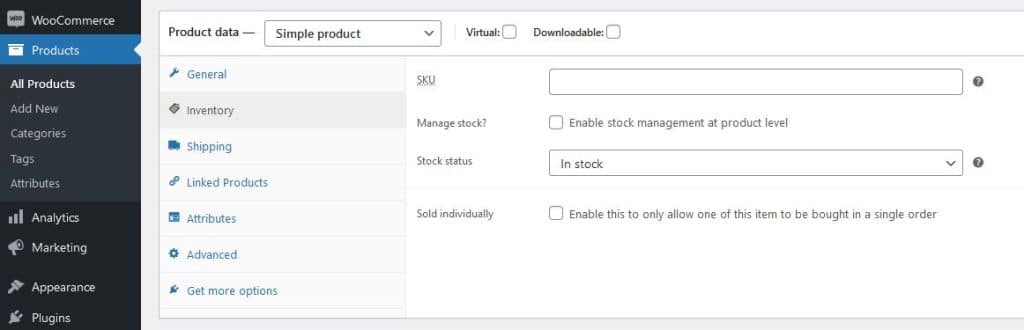
Checking the box gives us new options. We need to add our stock quantity, as the default of 0 will show the item as out of stock. ‘Allow backorders?’ will allow customers to still place orders when items are out of stock. For ‘Low-stock threshold’ you can leave this to use the global setting or enter a figure appropriate to the product – you will be sent an email notifying you that the low stock threshold has been reached.

Summary
For many online e-commerce businesses stock inventory control is essential. and easy to set up on WooCommerce. If you need assistance with this or any other WordPress or WooCommerce aspect Nerd Crossing would be happy to help.
For sellers that also have a brick and mortar store or are selling on multiple platforms then inventory control can often be synchronized across multiple outlets.
